Jump Desktop 8.3.19 for Windows
In this release we've fixed a loud pop sound when connecting to Fluid machines, screen sharing link fixes, and audio and video sync issues. We also fixed issues with Fluid and sending numeric keypad keys to the remote machine. We've also created something new...
Jump Desktop for Teams
Jump Desktop for Teams is enterprise grade cloud remote desktop infrastructure for your entire company. Rapidly deploy and give your entire company secure remote desktop access from anywhere. Manage access to your machines from a central dashboard. No VPNs, gateways, firewalls or other complicated infrastructure required. It's super easy and very quick to get your entire company working remotely. Learn more by clicking here: Jump Desktop for Teams.
Jump Desktop 8.3.8 for Windows
8.3.8 reduces latency during Fluid audio playback. We also fixed an issue where Jump did not do the correct thing when the display resolution preference was set to 'Same as remote computer'.
Here's what was new in 8.3.7:
8.3.7 adds better support for input method editors (IME) for eastern languages. We've also added support for stereo sound to Fluid and improved overall stability. Enjoy!
Here's what was new in 8.3.1:
- Major performance improvements for Fluid Remote Desktop protocol. Fluid now performs better and recovers faster on low bandwidth connections.
- Audio streaming support for Fluid Remote Desktop protocol!
- Bug fixes and performance improvements
Here's what was new in our previous 8.2.x release...
Beautiful, live connection previews for Fluid
Keep an eye on all your connected computers in one place. This version adds beautiful, live previews of your Fluid connections:
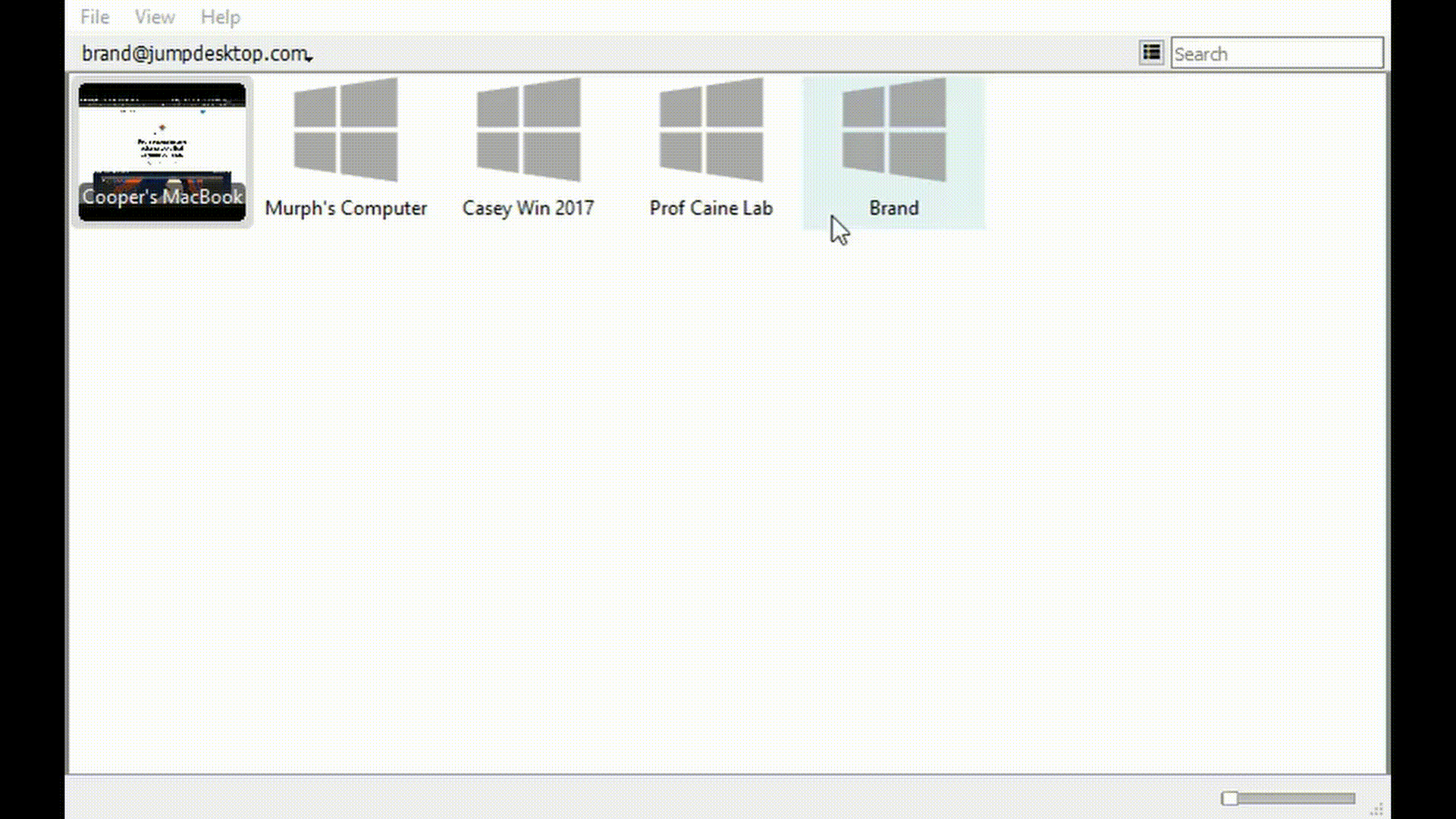
Dynamic Resolution Matching for Fluid
This is a powerful productivity feature that will make your remote desktop experience much better: Jump can resize the display on the remote machine to match your local display. This feature makes it much easier to remote control machines which have a larger display than your PC (or vice versa). Seeing is believing:
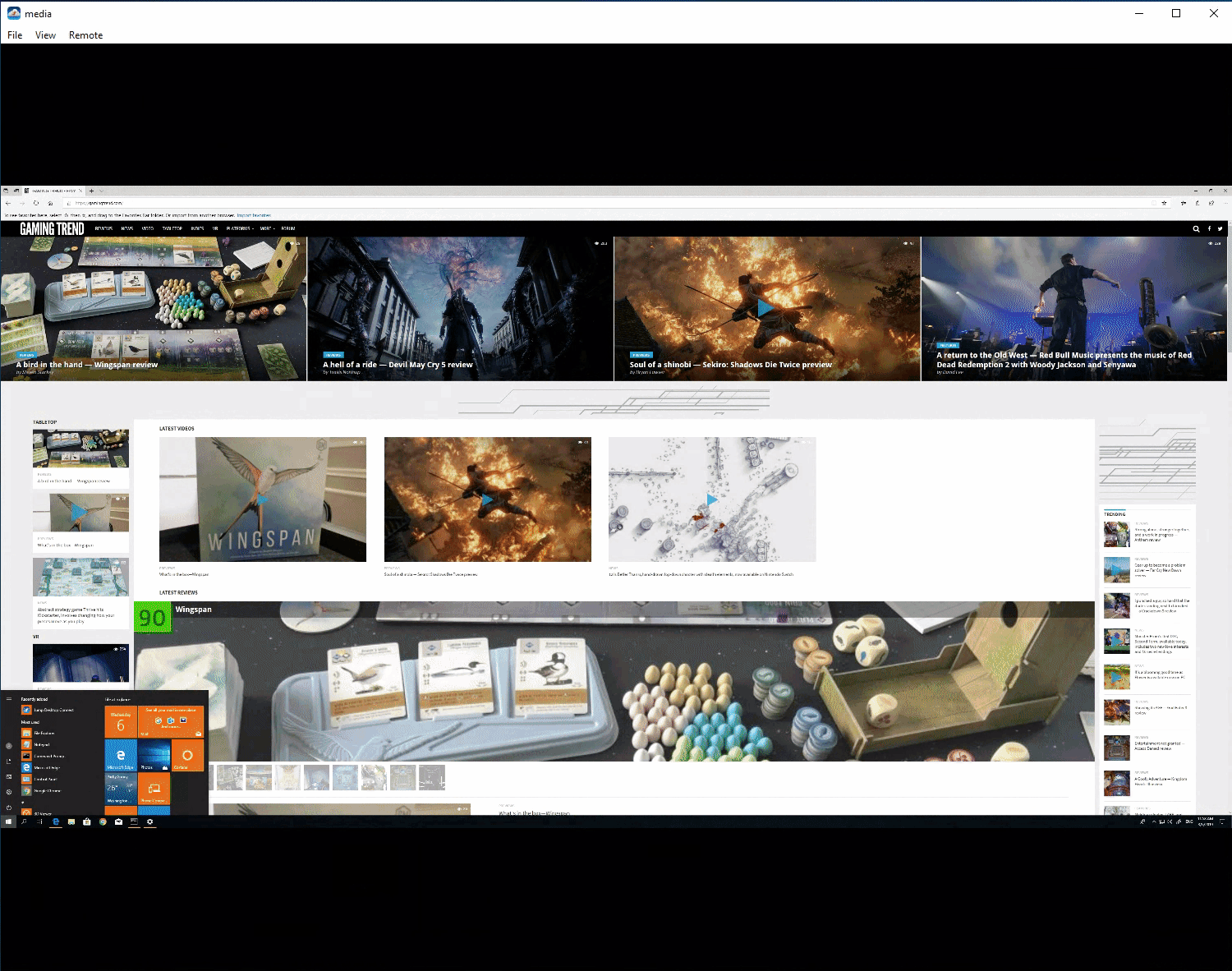
Tip: To manage your resolution settings: Right-click your connection icon and then click Edit -> Display. You can also change settings live by clicking Remote -> Displays. Dynamic resolution switching is turned off by default for existing connections but turned on for new Fluid connections.
Known limitations: Jump will do it's best to match your local display however it's limited by the capabilities of the remote machine's graphics adapter.
List View
The new list view shows all your connections as a list instead of big icons. Great if you have many connections to manage. Click the button next to the search field to switch between icon and list views.
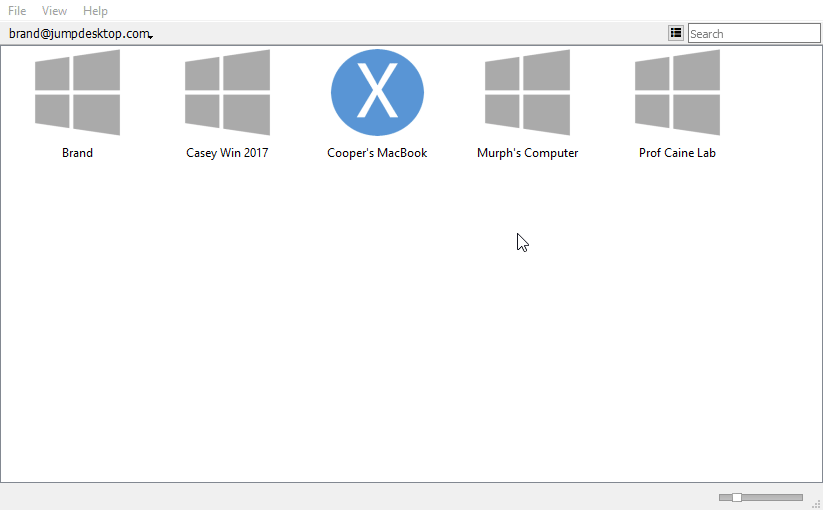
Auto-reconnect for Fluid
You’re going love this if you’re always on the go with your laptop: Jump will now reconnect to your existing Fluid connections when you open your laptop’s lid (AKA wake up from sleep). It’s seamless and delightful. Jump will also do it’s best to reconnect existing connections if your PC hits transient networking problems.
Other notable changes in the release:
- Horizontal scrolling support for Fluid connections.
- Saved RDP credentials were not used when connecting to a RDP connection.
- Better keyboard compatibility with games and 3D applications.
- Keyboard conversion shortcuts were not working if the shortcut had letters.
- Synchronize connection names even after the initial discovery of the computer: You can now change your computer’s name in ‘Jump Desktop Connect’ on the remote computer and it will synchronize the change on all clients. In earlier versions of Jump, name changes for automatic connections were not synchronized after initial discovery.
- Jump shows a warning/confirmation prompt before connecting if two machines have the same name.
- Wake-On-Lan for automatic connections: Jump will now try to wake up the computer if it’s offline before connecting. This only works for machines on the same LAN network - however, we’re going to add support for WOL over internet soon.
- Support for mouse pointer updates for connections.
- Mouse pointer updates for Fluid connections.
- Use TLS 1.2 when connecting to Jump’s cloud service.
Important Note: Dynamic resolution switching and WOL require updating to Jump Desktop Connect (6.2.27+) on the remote computer. We’re rolling out automatic updates right now (early March 2019) however, if you want to update manually open up https://jumpdesktop.com/go and download the latest release.
Jump Desktop 8.0.15 for Windows
This release fixes color issues with RDP connections and adds a new 'Duplicate' menu option when editing servers. Read on for what's new in 8.0...
Jump Desktop 8.0 for Windows
This release adds support for Jump Desktop Connect 6.0's new Collaborative Screen Sharing feature. Collaborative screen sharing lets you instantly connect to other users and offer remote support or work side-by-side with your co-workers. For all the details please read the Jump Desktop Connect 6.0 Announcement.
- New: Add the ability to create shortcuts for computers which you can place on the desktop and open
- New: Send Password menu option to type out your password to the remote computer
- New: RDP: New Fullscreen option. Right click your connection icon and then click Edit.
- New: RDP: New Sound output option. Right click your connection icon and then click Edit.
- New: Fluid: Ask to share screen button when connecting to Jump Desktop Connect 6.0. This lets you connect to users already logged into a machine without requiring their password.
- New: Fluid: Quickly switch remote displays when connecting to multi-monitor machines by using the new display icon in the Fullscreen menu bar
- New: Fluid: Adds a new shortcut for quickly cycling through remote displays.
- Fixed: RDP: RDP Connections fail to launch for some users
- Fixed: Fluid: Middle mouse button does not work
- Fixed: Fluid: Display switching may not work properly when connecting to multi-mon machines
- Fixed: Fluid: Moving the mouse to the edge of the screen does not reveal Mac's Dock
- Fixed: Fluid: Credentials dialog box has the wrong title when connecting to Macs
- Fixed: Fluid: Minimized remote window is not brought to the front
- Fixed: Fluid: Copy paste issues with RTF text
- Fixed: Fluid: Domain logins don't work correctly
- Stability and performance fixes
Jump Desktop 7.3.0 for Windows
- New: Fullscreen menu bar is now replaced by a utility bar. After going fullscreen, point the mouse cursor at the top edge of the screen and it'll dropdown. Here's a preview:
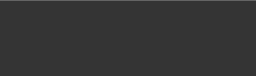
- Changed: We changed keyboard shortcuts around slightly for Fullscreen and Disconnect. Instead of Shift+Ctrl+Alt+F11 and Shift+Ctrl+Alt+W use Ctrl+Alt+F11 and Ctrl+Alt+W.
Jump Desktop 7.2.2 for Windows
This is a big update. Here's whats new in this release:
Use Windows keyboard shortcuts when connecting to Macs
You can now use Windows keyboard shortcuts when connecting to Macs. Jump will automatically translate your Windows shortcuts to Mac equivalents as you type. For users connecting to Macs this is going to be a massive productivity boost because you can use the same shortcuts with all your connections.
Connecting to only Windows machines? We have something for you too...
Define your own key conversions
We've made Jump's key mapping engine fully customizable. This means you can add and manage your own keyboard shortcuts and customize it for each Fluid connection. It's incredibly powerful and you can even override global windows shortcuts like Alt+Tab if you want. To customize your key mapping settings click and check out the defaults we have click: File -> Settings -> Keyboard & Mouse.
Here's a short walk through of the key mapper:
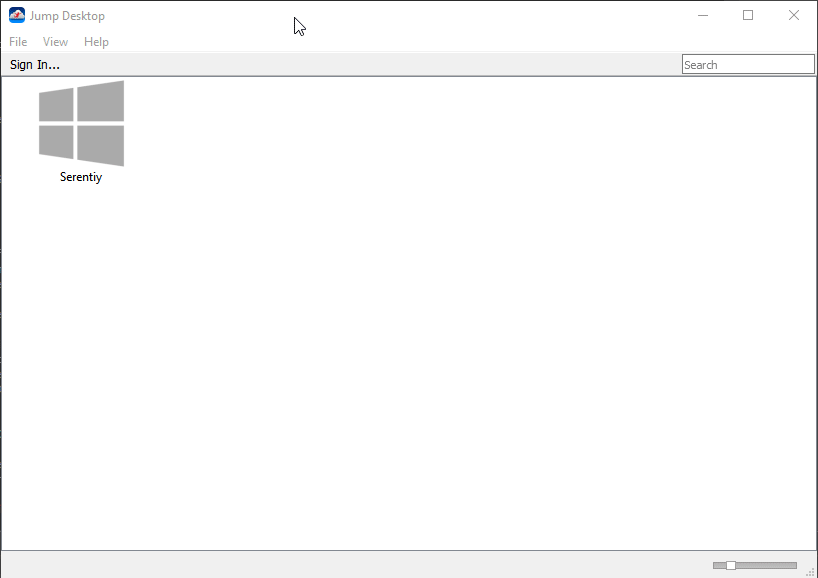
RDP Connections
We've re-added support for RDP connections. You should see red icons for all your RDP-based computers. Click it to connect
Important note: The key mapping features only work with Fluid connections at the moment.
Also in this release
Tons of bug fixes and stability improvement to Fluid connections. We've reworked every aspect. If you had trouble with Fluid before, please give it another shot the experience is going to be much better with the new key mapper and the bug fixes we've made.